動機 #
また環境構築することがあるかもしれないのでメモしておいた。
TeXLiveの導入 #
TeXLiveとは #
🔗https://tug.org/texlive/ クロスプラットフォーム(様々なOS上で動作する)、無料のLatex環境。
導入 #
aptで入れると、texliveのパッケージマネージャを利用する際に、
TeX Live Manager (tlmgr) on Debian
==================================
Rationale
---------
The TeX Live Manager (tlmgr) is the main configuration and package
management program in *upstream* TeX Live. Thus, the Debian TeX
Team has often received requests for providing `tlmgr` in Debian.
Since package management (installation, update, ...) is the responsability
of APT (apt, apt-get, ...), `tlmgr` *cannot* interfere with it, but uses
the "TeX Live Manager User Mode" instead.
For details concerning the User Mode, see https://tug.org/texlive/doc/tlmgr.html#USER-MODE
Warning
-------
`tlmgr` on Debian automatically switches to user mode. Consequences of this are:
- an initial setup step is necessary (see the documentation)
- packages will be installed into `TEXMFHOME` which normally is `$HOME/texmf`
- packages installed into `TEXMFHOME` will override system-wide installed
packages, that means a later system update will **not** be seen by TeX
- not all packages can be installed using the user mode, see the above link
for details
We strongly recommend **not** to user the TeX Live Manager user mode on Debian.
If you are using it despite the warnings, be prepared to fix your own TeX system.
If you want the full power of TeX Live Manager, we recommend installing
TeX Live from upstream https://tug.org/texlive/quickinstall.html
See also "Integrating vanilla TeX Live with Debian" here https://tug.org/texlive/debian.html
という警告が出る。
要約すると、texliveのパッケージマネージャ、tlmgrはdebian上ではうまく動かなかったりするよ。利用するなら覚悟しておいたほうが良い。 tlmgrを使いたいならtexliveをapt経由ではなく自力で直接インストールすることをおすすめする。 といったところだ。
パッケージを使いたいし、面倒は嫌なのでTexLiveを自力インストールする。
手順 #
すでにaptでTeXLiveが入っているならremoveしておく。
🔗https://tug.org/texlive/quickinstall.htmlの導入手順に従ってインストール。
参考までにWindows版とmac版のインストール方法はhttps://tug.org/texlive/にある。
Linux環境ではroot権限でインストールすることは推奨されていない。
GUIのインストーラーを使えば簡単にインストール先を設定できる。(cliでもできると思うが)
自分は詳細設定を開いてインストール先をプライマリとは別のssdへと変更した。
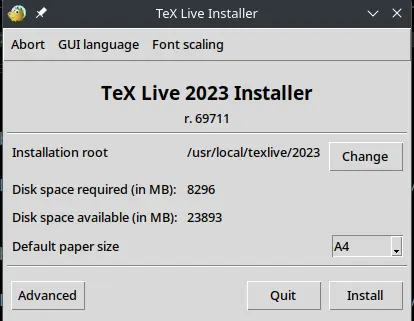
インストールには大体8GBぐらいの容量が必要。
日本のミラーが動作しなかったのでUSかどっかのミラーに繋がったがGUIの目安では60分ぐらいかかるとのこと。
他のことしてましょう。
結局1h23mかかった。
インストールが終了したら
Add /media/ssd2/softwares/texlive/texlive/2023/texmf-dist/doc/man to MANPATH.
Add /media/ssd2/softwares/texlive/texlive/2023/texmf-dist/doc/info to INFOPATH.
Most importantly, add /media/ssd2/softwares/texlive/texlive/2023/bin/x86_64-linux
to your PATH for current and future sessions.
のような表示があると思うのでそのとおりに環境変数を設定してPATHを通す。
今回の例で言えば
export PATH=$PATH:/media/ssd2/softwares/texlive/texlive/2023/bin/x86_64-linux
export MANPATH=$MANPATH:/media/ssd2/softwares/texlive/texlive/2023/texmf-dist/doc/man
export INFOPATH=$INFOPATH:/media/ssd2/softwares/texlive/texlive/2023/texmf-dist/doc/info
を~/.profileの末尾に追加しておけばOK。
環境によっては.profileではなかったりするので自信がなければググろう。
ログアウト&ログインし直してPATHの変更を反映させる。
再起動後、which pdflatexで/media/ssd2/softwares/texlive/texlive/2023/bin/x86_64-linux/pdflatexと出るのでインストールとPATHの設定は大丈夫そう。
エディタ環境を整える #
vimでも適当なメモ帳でも使えなくはないが一応いくつか紹介しておく。
latex, pdflatexでコンパイルしてpdfを出力できる。
texliveを入れたなら入っている。
man latex,man pdflatexでドキュメントが出るはず。
-
TexStudio(🔗https://www.texstudio.org/)
クロスプラットホーム。
スタンダードっぽい? -
Kile(🔗https://apps.kde.org/kile/) KDEプロジェクトで開発されているLatexエディタ(クロスプラットホーム)。
aptで見つかるはず。
参考: 🔗https://tex.stackexchange.com/questions/339/latex-editors-ides
まあ自分はとりあえず、適当なテキストエディタ+cliでやろうと思う。
TeXLiveのパッケージマネージャでLatexの拡張機能をインストールする #
tlmgr #
TeXLiveにはtlmgrというパッケージマネージャが付属している。
texliveを入れたのであれば既にインストールされているはず。
tlmgr --helpでヘルプが表示されればインストールされている。
tlmgrの基本的な操作 #
ありがたいことにGUIが提供されているのでtlmgr --guiで起動するとGUIを利用できる。
古臭いが使い方はちょっと見れば分かるだろう。
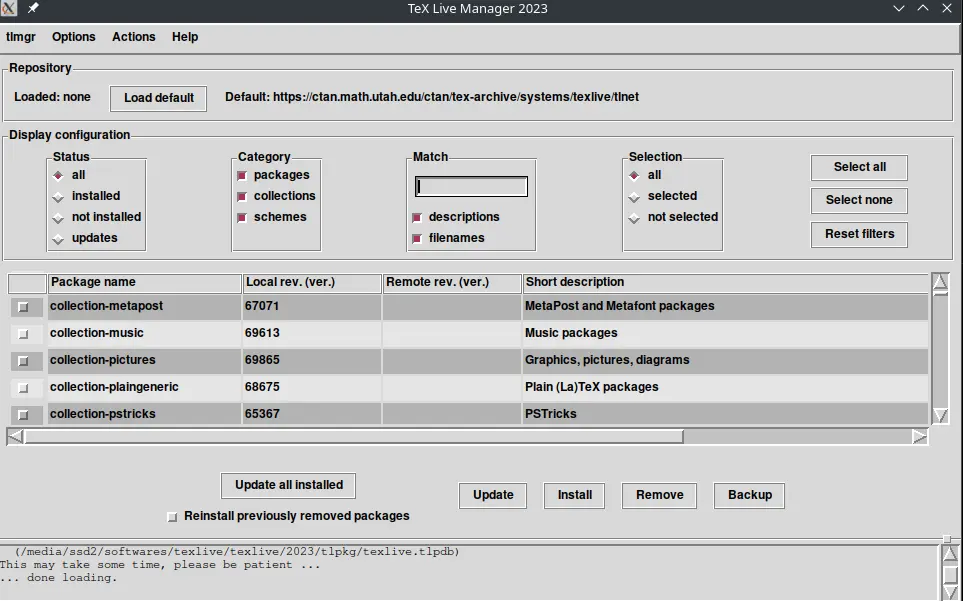
とはいえ、どうせcliも使うことになるので使いそうなもののみまとめておく。
詳細はman tlmgrで。
パッケージの検索 #
tlmgr search keyword
詳しいオプションはtlmgr search --helpで。
パッケージについての情報を表示 #
tlmgr info
で一覧。
tlmgr listも同様。
tlmgr info package_name
で個別。
インストール済みのパッケージのみ一覧表示 #
tlmgr info --only-installed
パッケージのインストール #
tlmgr install package_name1, package_name2, ...
でパッケージインストール。
--dry-runで実際にインストールせずにどのような挙動をするのか確認できる。
--fileリモートレポジトリの代わりに引数で指定されたローカルのTeX Live packageファイルからインストールする。
パッケージの更新 #
tlmgr update package1, package2, ...
か
tlmgr update --all
でアップデートできる。
tlmgr update --list .....
でどのパッケージがアップデートされるかどうか実行せずに確認できる。
tlmgr update --dry-run .....も同様だが、dry-runのほうはより詳細に表示される。
パッケージの削除 #
tlmgr remove ...
その他 #
Tikzを入れようと思ったらTeXLiveのインストール時に既に入っていた。
